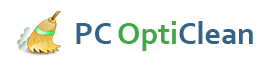PC OptiClean downloads and installs fast. We realize your time is valuable, and the last thing you want to do is spend your critical time reading screens to try and figure out how to install a product!
-
From the "User Account Control" Screen, click 'Yes'
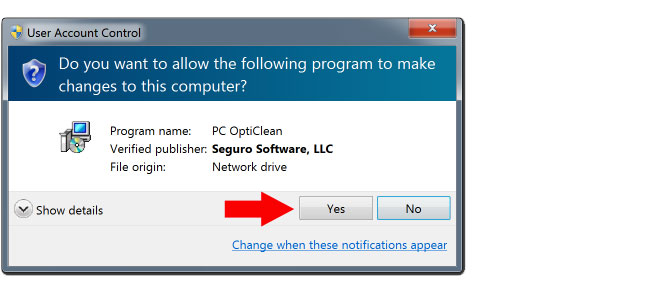
-
On the "Welcome" screen, click 'Next'
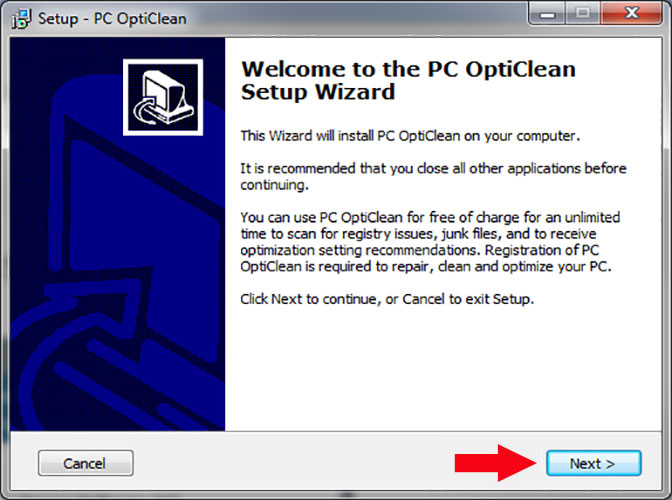
-
Accept the "EULA" and install by clicking, 'I Agree'
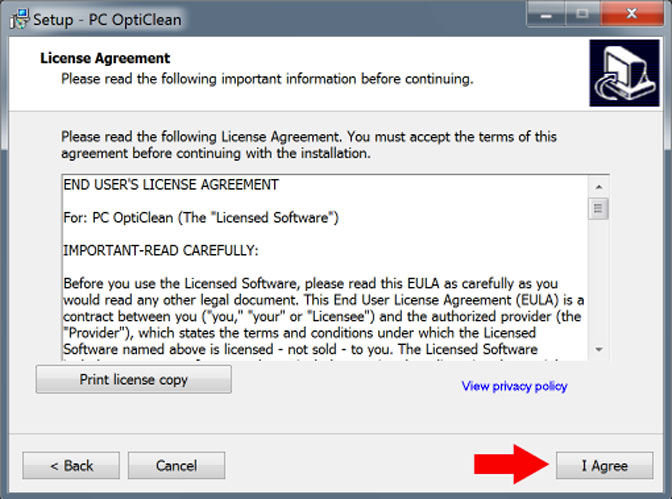
-
Choose Final Options, then click 'Finish'
- Launch PC OptiClean and Scan Now: This option will immediately launch the program and start the full initial system scan.
- Unchecking the box: If you would rather launch and scan later, simply leave the box unchecked. PC OptiClean's schedule will be unaffected which means daily scans will still happen automatically for you. If you don't want scheduled scans, your schedule settings can be changed or removed anytime by visiting the settings tab within the application.
Congratulations! PC OptiClean is now successfully installed and is ready to run a full system scan.
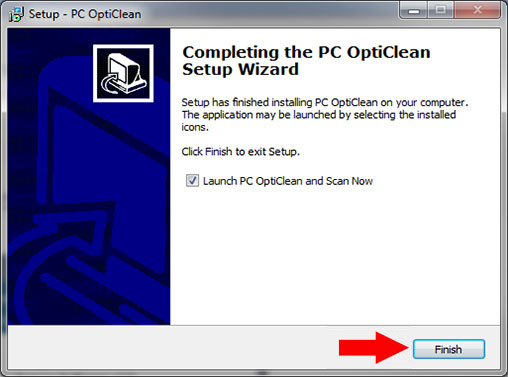
Click here to continue on to the Product Tour to learn how PC OptiClean will scan and fix your PC >>