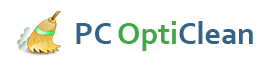7 Common PC Errors and How To Fix Them
When new, a PC runs like a dream. It boots quickly, files and programs take no time to open, and everything runs smooth and efficiently. However, after some time, depending on how hard you work your computer, you may start to experience some problems. Many people think this is part of a computer’s normal aging process,but you can actually do something to stop the errors. Here are common PC errors and how to fix them.
- Computer performance has slowed down
- Speakers don’t produce any sound
- ComputermFreezes and displays a blue screen
- Computer is making strange noises
- Overheating
- Computer gives an error message on start-up
- Computer reboots itself again and again
You may notice that your computer has slowed down considerably and even a simple command execution takes forever. This is because your PC is loaded with unnecessary files, fragmented data, spyware programs, corrupted registry, and software that slow down your machine. To fix this problem, clean your registry regularly, manage your programs and delete any unnecessary data and software. This can help boost at least 30 % of your computer performance speed.
You want to listen to some music, or watch a video on your PC, but there is no sound. Just check the back of your computer and see if all the connecters are properly connected. The speaker or single stereo speaker plug should be put into the socket on the soundcard that has a mark Audio Out’.
There are several causes of the freezing and blue screen. This blue screen may be caused by a spyware or a computer virus. Update your anti-spyware and scan your PC for viruses. If the computer still crashes, then you need to update your hardware drive. When your computer cannot find an updated driver, it will lock up and freeze. If the problem crops up even after the update, then you may need to increase your computer RAM. When you increase the RAM, the computing power increases and you will also be able to avoid the computer freeze.
Noises and vibrations from your PC are a hardware problem. Many electronic parts can make high pitch noises. This problem can easily be fixed; just switch off your computer, unplug it from power supply and remove the case from the CPU. Try to locate the source of the noise, it could be a faulty fan, a loose wire or a loose screw. Shift the wire’s path and tighten the screw. Replace fan if faulty.
Computer components generate heat during operation. If the case lacks sufficient cooling and ventilation, the computer parts could burn themselves out. To stop the overheating, check the computer openings. If the computer is too close to a wall, or if a stack of books or clothes are blocking the computer’s vents, move the computer away from the surrounding objects.
Ifthe computer’s ventilation system is clogged with hair, smoke and dust, clean the debris blocking the PC’s vents.
At times when you switch on your PC, you may see error messages on the screen. This happens when you delete a program instead of un-installing it. If you see this message, you will need to press keys 8-10 times before windows actually resume. To avoid this problem, delete programs appropriately. Just go to control panel and then click on programs and features. Here, you will find a list of all your programs. Select the specific program you want to delete and then click "Uninstall".
This is one of the most common PC errors. A faulty power supply, a dirty or defective cooling fan and other hardware problems may cause the computer to reboot again and again. Clean the fan and check the power supply to solve this problem.