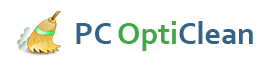5 Effective Ways Of Fixing Common DLL Error
DLL (Dynamic Link Library) errors have proven to some of the most complicated, frustrating and difficult to troubleshoot. They are unique to systems running on the Windows operating systems. Some of the common ones include the D3dx9_x.dll, HAL.dll, Leframe.dll, Xinput1_3.dll, kernel32.dll, and ntdll.dll errors, among others. Most of the PC owners and users who encounter DLL errors don’t know how to fix them. Unfortunately, resolving the errors is not as simple as inserting the missing DLL files in their corresponding directories. In fact, the practice is highly discouraged because it can result to permanent system damage or fatal errors. DLL errors can cause permanent hardware failure, intermittent system crashes, and the “blue screen of death” (BSOD) errors. Below are 5 ways in which PC users can resolve, and possibly fix DLL errors.
- Reinstalling The Software
- Performing A System Restore
- Scanning For Viruses
- Running Windows Updates
- Exploring Different Online Solutions
If a program is constantly producing a DLL error message every time you attempt to run it, the occurrence could indicate some missing installation files. Pinpointing the exact cause of the error is easy because it will only appear when an instance of the affected program is triggered. For instance, if a user attempts to run Microsoft Excel and the DLL error pops up, it’s clear that Excel is the source of the problem.
A fresh installation of the affected program can resolve this error. Normally, reinstallation should be accompanied by a software update that may contain patches to the program. A new installation also means that new DLL files are set up afresh, minimizing the chance that the original errors may recur.
The system restore utility reverses any changes made to the computer system files after a certain point in time. This means that if a DLL error pops up at present time, it is possible to fix it by setting the PC a few hours, days, or months back, to a point when the error had not occurred and the system was functioning flawlessly.
In some instances, unfortunately, a DLL error may prevent even the system restore from initiating. In such a case, the user can reboot the system into safe mode and proceed to run the system restore, and the process should work.
Anti-virus programs are highly useful in resolving DLL errors. Sometimes the error may be caused by malware and viruses, which infect vital program files by corrupting, hiding or deleting them entirely. The regular running of some powerful anti-virus software, such as McAfee and Norton, can help in identifying and eliminating malware that preys on program files, resulting in DLL errors. A simple scan can resolve a potentially fatal error.
Installation of new programs can lead to DLL errors. In fact, some of the most common errors such as “Xinput1_3.dll is missing” and “D3dx9_43.dll Not Found” occur when new games are installed and the PC that is attempting to run them may have Microsoft DirectX problem. The problems are triggered by the new installations. One way of resolving the errors is by running a system update from Microsoft. If the missing files are available, they will be downloaded and updated. If there is no update that can install the missing files, the best course of action is uninstalling the new program, a process that will eliminate the DLL errors.
Even though DLL errors can be quite problematic, most PC owners encounter them regularly in their interactions with computer systems. Most computer experts recommend searching for solutions to DLL errors on the internet. By simply typing the error on the search bar of a web browser, as it appear on the error message, users can choose between the different methods of fixing DLL errors, most of which have proven successful.
If, for instance, the message indicates that a DLL file such as “Xinput1_3.dll” is missing, a search for the actual file is likely to find it. The file can be downloaded and copied directly to the directory that is missing it. Some sites also offer DLL fixers: programs that can be installed on PCs, scan them for missing DLL files, download the files, and add them to the relevant directories.