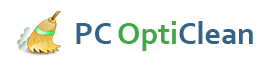How To Fix Blue Screen Errors
Blue screen errors are some of the most common problems on Windows computers. They can easily freeze your machine and render it useless unless necessary intervention is taken. There are many reasons why blue screens occur. In case he machine is completely frozen, troubleshooting the problem can be quite difficult. However, if you have some knowledge of how to fix blue screen errors, this should be quite easy for you. The following steps will enable you to know exactly what to do. Before you start the process, it is important to remove all the storage devices including DVDs, CD's and floppy disks from the computer.
- Start your computer in safe mode
- The start-up repair option
- Using system restore
When you press the power button on your machine, proceed to press and hold the F8 button. It is important to be fast enough so that the windows logo does not appear before you press the F8 button. At this point, Windows will display the advanced boot menu which includes an option to start your machine in safe mode. Utilize the arrow keys to select the mode that you want. What happens when you choose this option is that your computer will boot with limited functionality. It therefore bypasses any possible sources of the blue screen. You then can proceed to troubleshoot the problem from there.
When you start up your computer and long press the F8 button to access the advanced boot options, you also will notice that there is start-up repair among the listed functions. Select to repair your computer and then press enter. This will lead you to another window where you can choose the preferred keyboard layout before clicking on “next." The best thing with the process is that when you select to repair your computer, you will be taken through on-screen instructions which you only have to follow through in order to fix blue screen errors. As long as you follow the prompts, nothing will be too complicated for you.
If the above two methods do not work, you may use the system restore feature. From the advanced boot menu, go to the systems recovery menu and then choose system restore. You will be required to follow several instructions. Select a restore point. Depending on the type of windows that you use, there might be an automatic restore point. However, if there is none, you can still create depending on what you deem fit. What happens when you do this is that your computer will be taken to the same settings that existed at a time prior to the errors.
Sometimes, you can fix blue screen errors just by cleaning the registry. There is no doubt that most of these errors are caused by problems with the registry. It could be a program that you installed recently or just a small modification that you made. In fact, uninstalling some of the programs that you recently added to your computer can solve the problem. It also is important to verify the programs you install.