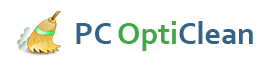How To Fix Runtime Errors In 5 Easy Steps
Runtime errors happen whenever a program that you are working on suddenly stops and quits without your permission. The program happens to have experienced an issue and had to terminate, leaving you with an unsaved progress and quite possibly, a headache.
Don't you hate it when this happens? The interruption alone can disrupt your rhythm and flow while working on the said program. You stare in disbelief at the rude pop-up window screen telling you that the program has to end in an "unusual" way. You fervently hope that the autosave feature did its job before the program crashed, but the bigger question remains- how do you solve and fix runtime errors as they happen? Here is how:
Troubleshooting a Runtime Error
- Don't close out the error message window and take note of the program that was forcefully closed. Take stock of the reason why runtime had to end the program. These two information can be searched on the web for clues as to what happened and why it happened. Try to do a Google search using the error code or the reason for the termination. In technical terms, runtime errors happen when the TSR or the Terminate and Stay Resident clashes with running programs, with your memory, computer viruses or specific software issues.
- Narrow down the list of suspects by checking to see if the runtime error is only on a particular program. If it does, then head on over to the program developer's main website and take a look around. Browse through the forums and the help section and download any patches or updates for your program. Check and see if there are many other people having the same problem that you are. If the solution is not available on the developer's website, try to uninstall the offending program and reinstall it.
- Update your anti-virus and anti-spyware program by checking for new definition files or any major update. Sometimes, in order to fix runtime errors, a thorough scan for spyware and lurking viruses is needed to flush them out into the open. Dedicate about 15 minutes to an hour scanning your computer for issues, depending on your CPU speed and the amount of data in your hard drive.
- Open and run the program and see if the error still comes up. For runtime errors that state memory issues, you can simply shut down the computer for a moment, or reboot it for a temporary fix. Make sure that you have a free space of at least 500 mb in your hard drive, or else memory issues will plague you as the computer's swap file is taxed with overwhelming work and unable to expand to accommodate more process commands. Open My Computer select your main hard drive. You may uninstall old, unneeded programs or clear out junk files in your computer by performing a Disk Cleanup.
- Failing hardware such as memory can also cause serious runtime errors. Try to remove the bad chip and replace it with new ones and see if it fixes the problem. If you are unsure on which memory is bad, alternate and try the elimination process by putting in one memory chip at a time.