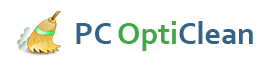Speed Up PC Boot Time
For some reason, booting a PC seems to take forever, even when it takes a minute or so like it is supposed to. So, one can only imagine how frustrating it can be to wait for several more minutes before a PC boots. However, if a PC is taking more than its fair share of time when booting, it might actually benefit from some DIY interventions that can speed up its boot time. There are a lot of myths on what can and what cannot affect a PC's booting speed, but the tips below are easy and reliable ways to increase a PC's booting speed.
How To Speed Up Boot Time
- Make The Hard Disk The Priority Boot Device
- Reduce The Number Of Programs That Launch During Startup
- Installing And Running Cleanup Utilities
- Installing More RAM
- Disabling Advanced Visual Effects
For obvious reasons, the CD/DVD drive is usually the first place the computer checks when booting, but this is only useful the first time you are installing an operating system. Once the system is already on the hard drive, it is no longer necessary to have this drive as the primary boot device, since this adds some time to the booting duration. You should go to the BIOS and change the boot order so that the computer checks the hard drive with the OS first before all else, which essentially means it will not have to spend time checking other drives for the operating system when starting.
When some programs are installed, they give themselves the privilege of launching during startup, which increases booting time, especially when they are large programs. You should keep the list of programs that launch on startup as short as possible to avoid such a problem. On Windows, the task manager offers an easy interface to check which programs launch during startup and options to change their status. This can save quite some time during the boot process.
A hard drive can get cluttered with unnecessary information that can affect the PC's booting time. Such files include files in the recycle bin, temporary files, registry information from uninstalled programs and so forth. Since a computer typically references such files during boot up, getting rid of them can reduce the booting time quite a bit. A cleanup utility can check all places on the computer and highlight files that can be removed from the hard disk and help improve the computer's performance.
Installing RAM is one of the most surefire ways of speeding up a computer's speed in general. Luckily, although it might seem a little technical, increasing RAM is now relatively easy and is considered a basic DIY task for those who can take the initiative. RAM is relatively cheap nowadays, and it can go a long way in improving a computer's performance in general, not to mention its booting speed.
Visual effects may give a computer a fancy look and feel, but they take up a lot of resources that would otherwise make the computer boot up much faster. Therefore, it is a good idea to disable these effects if you want better booting speeds. On the other hand, for people who would rather not give up these features, other options in this list would obviously help.
Conclusion
Speeding up the boot up process of a computer is something most people secretly wish for. Luckily, there are a few simple and proven ways to make this happen, as the points above demonstrate. Changing boot sequence, reducing startup programs, installing more RAM, using cleanup utilities, and disabling visual effects can all help speed up PC boot time.