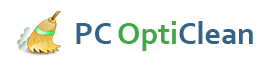How To Tune Up Your PC
Computers are similar to cars in that they need to be tuned up regularly to keep running properly. If your computer isn't maintained on a regular basis, its speed and efficiency may be negatively affected by temporary files, unnecessary software, browser extensions, and other programs that launch automatically when your computer boots up. These files slow the entire system down, ultimately killing the joy of using your computer. Fortunately, tuning up your PC is easy and, with the right software, completely free. Before calling a technician to clean up your sluggish computer, give the following maintenance software programs a try.
- CCleaner
- WinUtilities Free Edition
- SlimCleaner
- Antisoft PC Plus
- PC Decrapifier
The first program you'll want to install and run is CCleaner. CCleaner is a free registry cleaning tool, and a must-have for anyone who wants to clean any unnecessary junk from their PC. This free program removes temporary files, tracking cookies, and other unneeded files, but its main feature is its robust registry cleaner. CCleaner also allows you to manage Chrome extensions within its simple UI. If you want a cleaner, faster PC in just two clicks of a mouse, you'll definitely want to download this program.
This program combines a powerful registry cleaner with other cleanup and privacy-enhancing features. There are also a number of tuneup tools, including utilities for speeding up your computer.
Created by Antisoft PC Plus, SlimCleaner is a full-featured tuneup utility. Not only does it clean up unnecessary files, it also allows you to uninstall programs, shred files, and decide which programs to run on startup. SlimCleaner also has a system analysis feature which automatically detects issues to be repaired.
Although not as feature-rich as SlimCleaner, Antisoft PC Plus does a great job at fixing common PC issues, such as network problems, missing icons, corrupt .dll files, and more. Simply select what problems you want the software to fix, and the program does the rest of the work. While it won't solve all of your computer issues, it works well as an addition to other tuneup programs.
If you've never removed bloat ware from your PC - unnecessary software installed by the manufacturer, you may want to install and run PC Decrapifier. This free tool removes unwanted programs and their CPU-hogging processes from your computer. PC Decrapifier will begin by analyzing your system. It will then return a list of suspected bloat ware, and you can remove any programs you don't need. If you come across any programs you're unsure of, you may want to do a quick Google search to make sure you're not removing anything important.
Additional PC Tuneup Tips
After running the above programs,there are a few additional steps you should take to ensure your computer continues to run optimally:
- Update Windows
- Run a Virus & Malware Scan
Most recent versions of Windows are set up to receive and install updates automatically. There are some instances, however, where a certain update may not have installed properly or needs to be installed manually. To check for updates, go to Control Panel and click on System and Security. Select Windows Update, then click on Check for Updates. Install any updates listed.
Scan your PC regularly to detect any malicious software. Microsoft provides a built-in virus scanning tool called Windows Defender, however it is less effective than other free tools. Search Google for "antivirus software" for recommendations and referrals to other free and paid antivirus programs. Two great options for malware scanning are Malware Bytes and Hitman Pro.