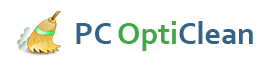How To Speed Up Your PC
It may be time to change your old PC, but it is better if you make it last for a while longer as opposed to spending cash on a new one. You can extend the lifespan of an old PC by following these simple steps. Here is how to speed up your PC.
You always need to explore the most appropriate ways in order to identify, isolate and eventually fix the registry problems as well as the times you don’t need to bother in the least. The most appropriate way to find the Registry errors is using a Registry cleaner software. This software will mostly find errors, such as orphaned entries, duplicate keys, fragmented registry, and system shutdown errors. The above are not worth worrying about. The most gruesome errors that pose as massive issues are Malware and Viruses. They come in all types and frequently attack and alter the registry. This would need instant attention.
The first thing to do before trying to modify, fix or even delete registry fields is to perform a backup to the registry in order to keep the location safe. The process is the same for all operating systems, but the locations are different. This includes:
- Click Start (Windows 7 and Vista) or Swipe the right side of the screen (Windows 8, 8.1), and locate the search box
- Type the word "regedit" and then press enter.
- Click File, then select Export
- In the dialogue box, type a suitable label like regbackup, choose a suitable location in which “My Documents” is the default – then click save. Many cases of open-source software will complete such a task for you; however, in reality, executing a simple registry backup is a process that does not include the introduction of other software to your PC.
Restoring your backup is normally required on some occasions. The procedures for carrying out a registry backup differ in relation to the technical setting of the PC. A basic restore can be used if the PC is healthy, or in the normal state of poor shape. This procedure Boot Windows into Safe Mode by pressing F8 while you cold boot (Windows 7) or by pressing down the Shift key while clicking the Restart option of the power menu (Windows 8, 8.1). While performing the restore function of the registry, it is usually advisable to utilize Safe Mode to safely keep important drivers and files from any impending corruption.
In conclusion, most Registry errors are caused by malware, viruses, corruption, ransomware, and scamware. The basic steps to protect your PC include:
- Creating a system restore point
- Capturing a system image
- Creating a registry backup
- Saving all of them to external drives.